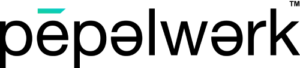Congrats on creating your pepelwerk account! Now that you are ready to add users, let’s explain the options for user type so you can be sure to set that up correctly.
Here are the steps to managing your team in User Management, along with a brief explanation of each user type.
1 After completing the account and company profiles, navigate to the User Management tab in Work Hub.
2 Click the “Add new user” button.
3 Enter the user’s first and last name, as well as their email address.
4 Decide which role this user should have in your account. Each role below has access to the Account, Organization, and Document Center modules. Note that all users, other than Administrators, have view-only access to the Organization page.
- Administrators have access to every module. They can view and edit everything on the account, including payment methods, job profiles, courses, career services, etc. This includes the primary company and any sub companies. There can only be two administrators per account.
- Job Managers have access to the Job Center module. They can upload and manage job profiles for their assigned company.
- Access Code Managers have access to the Career Service module. They can create, monitor, and edit career service access for private or public groups.
- Course Managers have access to the Course Center module. They can create and manage courses to match with internal or external learners.
- Advisors have access to the Guidance Hub. They cannot edit any modules within Work Hub.
5 Make sure the user verifies their information – They will need to complete this before they can edit anything on the account.
6 Your team is set up!
Need help knowing what to do now that your users are set up? Check out our article here or visit our Help Center.